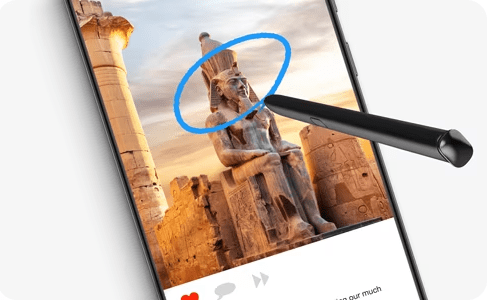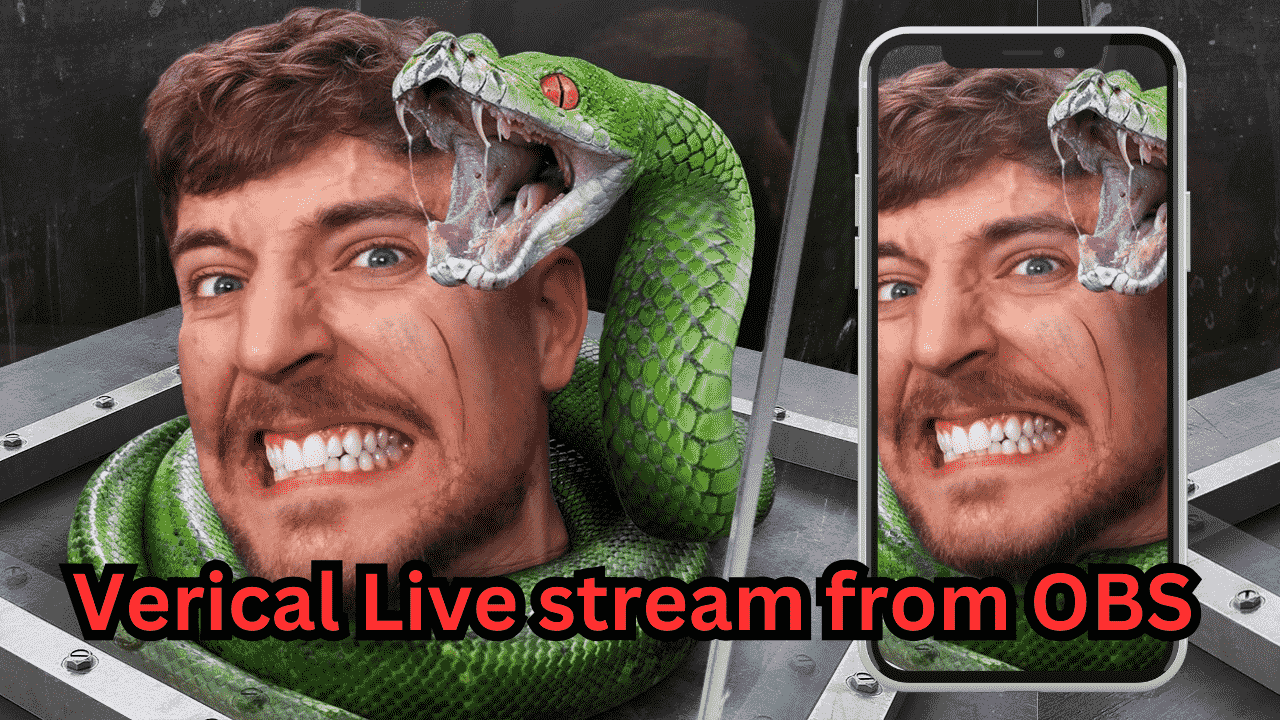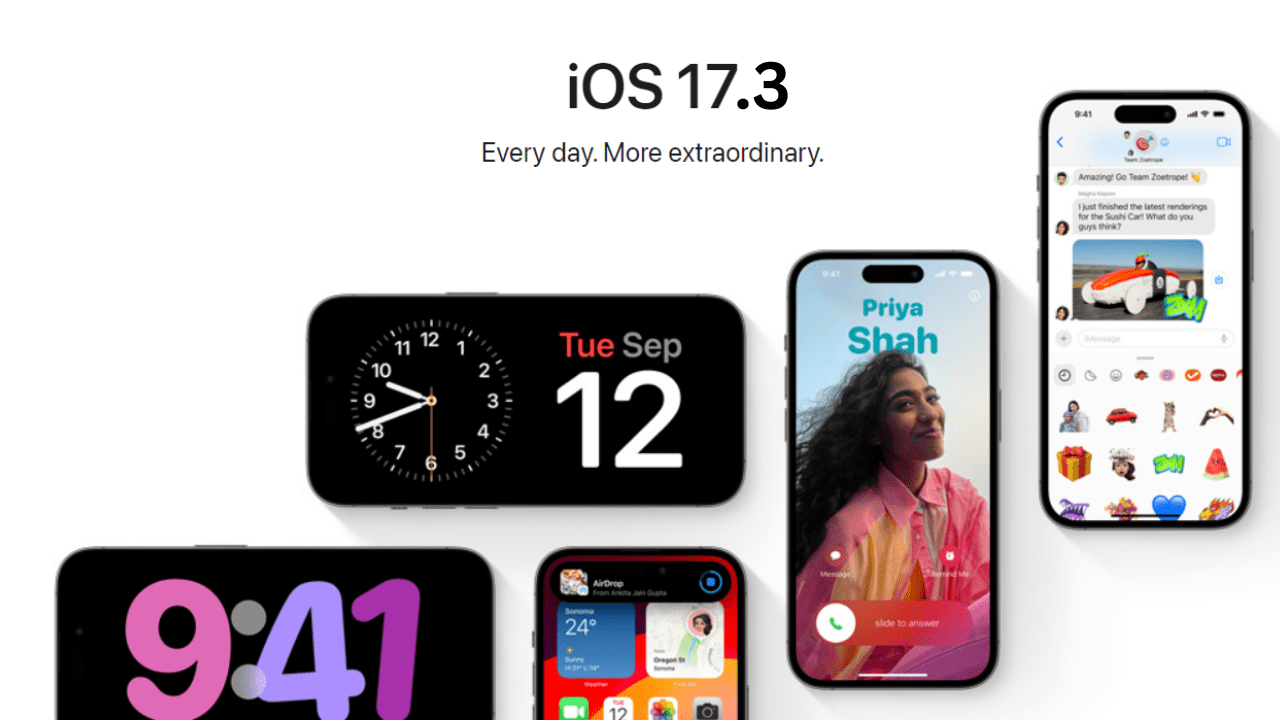In 2024, Samsung introduced a new feature called “Circle to Search” during its Samsung Unpack event by Google , along with the release of the Samsung Galaxy S24 Ultra. This feature allows users to easily search for information using a simple gesture. This this googles feature so it will be available on every android smartphone just with different name called Screen Search. If you own an Android smartphone.
To use circle to search tap and hold home button or just open google assistant widget look for screen search then tap on it, then tap on thing that you want to search and you will see result that you’ve searched.
Or here’s step by step guide to use Circle to Search:
1. Open an App:
To begin using Circle to Search, open any app on your Android smartphone. It can not be your home screen, it can be a messaging app, or any other application you frequently use.
2. Access Google Assistant:
To activate Circle to Search, you have a couple of options depending on your device’s navigation settings. If you use gesture-based navigation, swipe from either side of the bottom of your screen towards the center to open Google Assistant. Alternatively, you can open Google Assistant in the usual way you do on your phone.
3. Google Assistant Widgets:
Once you open Google Assistant, you will see a range of widgets on your screen. Look for the “Screen Search” widget among these options. It is usually located top of the google assistant.
4. Tap on Screen Search:

Tap on the “Screen Search” option to open the Circle to Search feature. This will activate the search functionality, allowing you to search for any item or information on your screen.
5. Select and Search:

After opening the Circle to Search feature, you can now tap on any item or text that you want to search or translate. Simply tap on the desired item, and Google Assistant will provide relevant search results or offer translation options if applicable.
6. Play Out Loud:
In addition to searching for information, Circle to Search also allows you to read aloud. If you come across a article, blog or anything that you want to listen, tap on the read aloud option displayed on the screen. This feature is especially useful when you want to just listen any thing that written on.
Using Circle to Search on your Android smartphone provides a convenient and efficient way to search for information and perform translations. Whether you’re browsing through an app or reading an article, this feature allows you to quickly access relevant information without having to manually type in search queries.
Please note that the availability of Circle to Search may vary depending on the Android version and the device you are using. If you don’t see the option mentioned above, make sure your device is updated to the latest software version.
In conclusion, Circle to Search is a handy feature introduced by Samsung that allows Android smartphone users to search for information and perform translations with ease. By following the steps outlined above, you can make the most of this feature and enhance your overall smartphone experience.