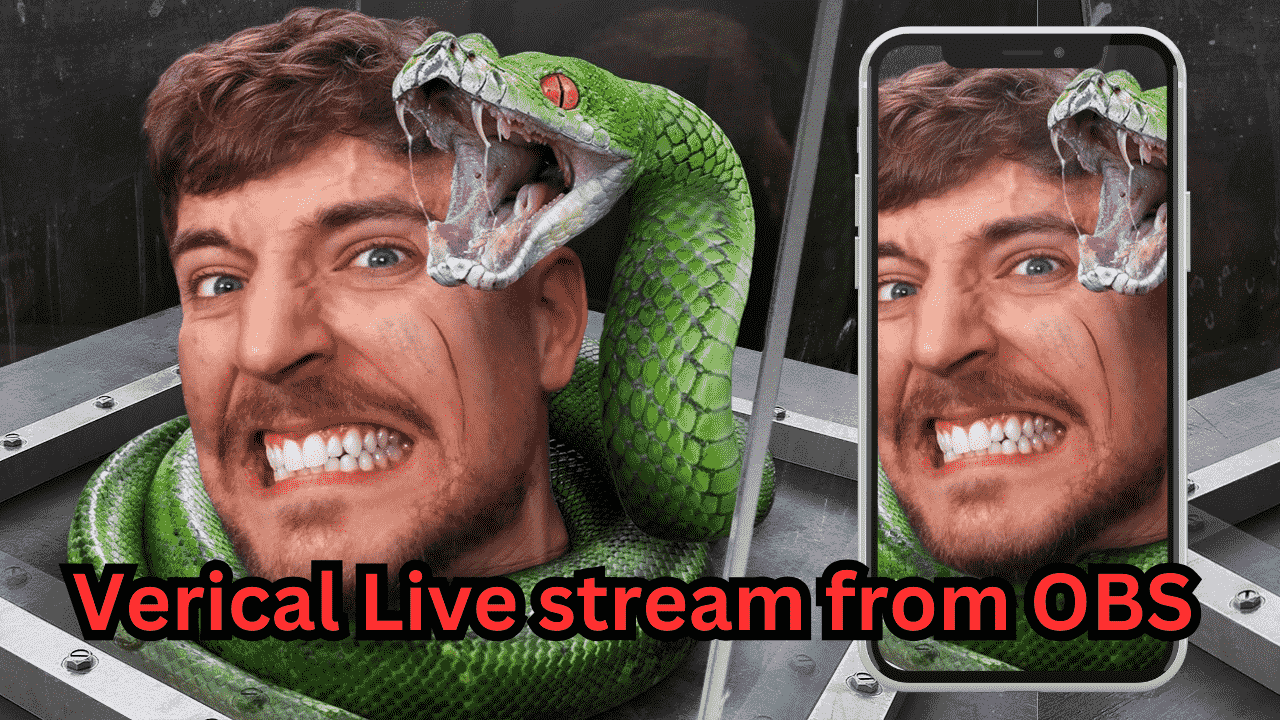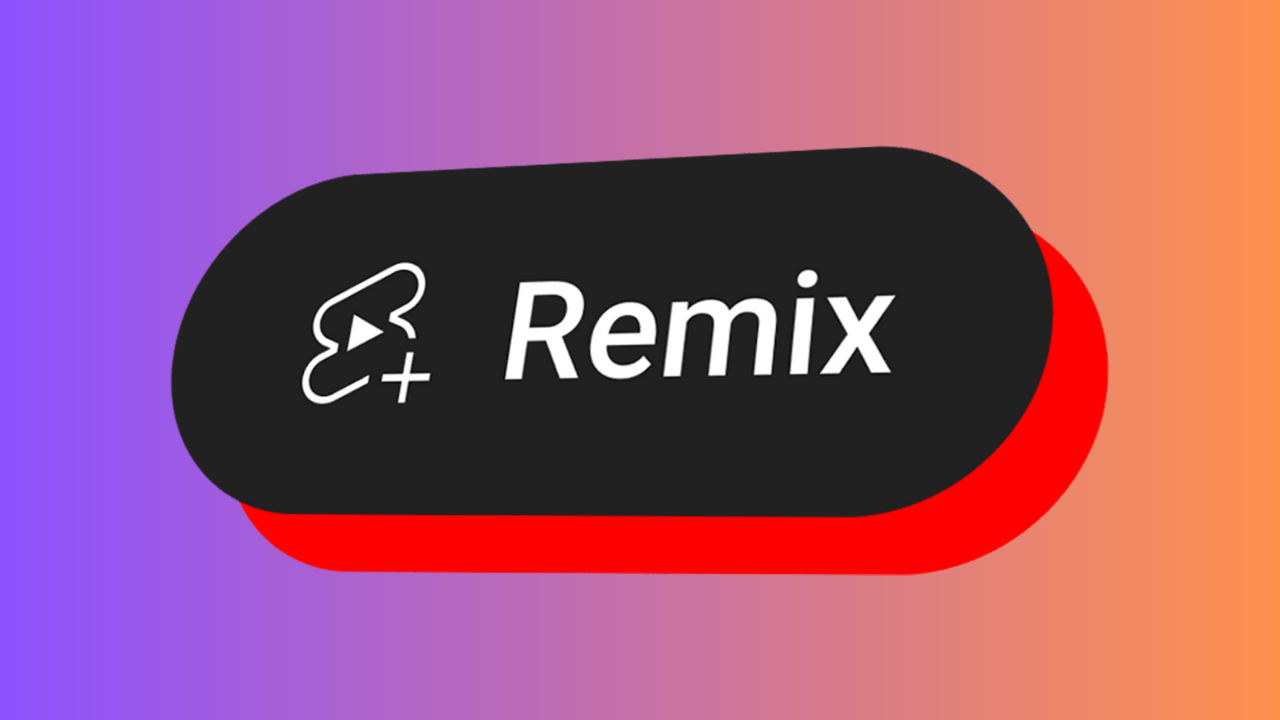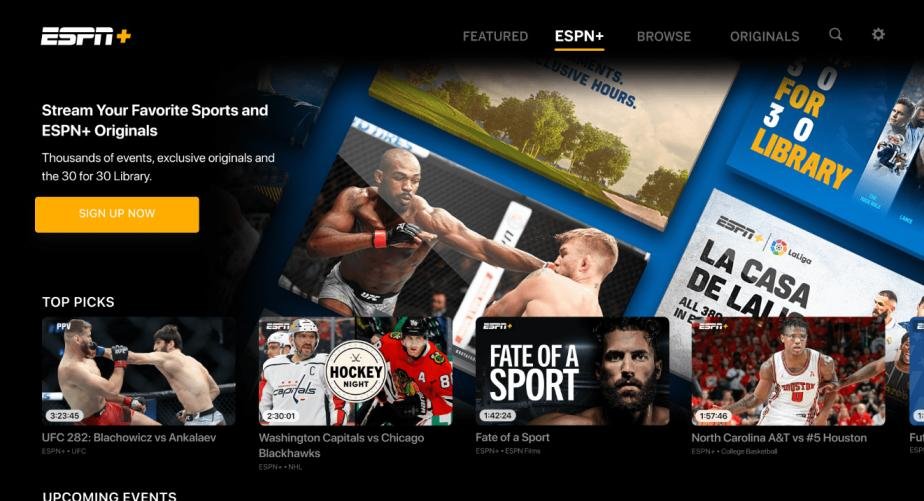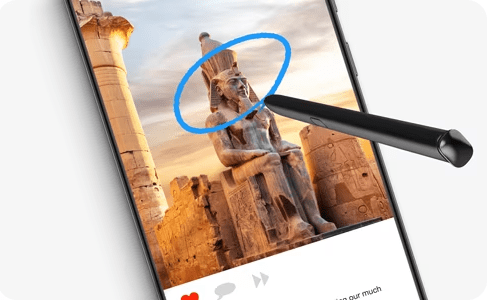Want to do OBS Vertical streaming on YouTube, Here is step by step guide to stream vertically on platforms like TikTok or Instagram Live? While OBS (Open Broadcaster Software) doesn’t natively support vertical live streaming, there is a plugin available that allows you to do just that.
The first thing you need to do is visit the Aitum website and download the OBS vertical plugin. Once downloaded, install it as you would with any other software on your computer.
After installing the plugin, open OBS and navigate to the new section on the right side of the screen. You’ll find the settings option there. Click on it to open the settings menu.

In the settings menu, you’ll need to add your stream key. This is unique to your YouTube account and allows OBS to connect to your streaming platform. Make sure to enter the correct stream key to ensure a successful connection.

And also you can do multistream but in Vertically like TikTok and more.
Now that you have the plugin installed and the stream key added, it’s time to set up your vertical streaming scene. OBS will display a vertical canvas window, specifically designed for phone screens.
Setting up your scenes and sources is similar to the regular 1920×1080 canvas, but in a vertical format. For example, if you want to have a face cam with gameplay, you can simply shrink your camera and gameplay sources to fit the vertical format.
If you want to center your webcam in the vertical box, right-click on yourself, go to “Transform,” and select “Center Horizontally.” This will ensure that your webcam is properly aligned.
Another useful feature in OBS is the ability to link scenes. By right-clicking on one of your scenes, you can select “Linked Scenes” and choose the same scene in the vertical format. This allows for seamless transitions between scenes when switching during your stream.
After all successfully setup all the settings now its time to go live for that click on live icon.

If you want to record your stream vertically, OBS also provides that option. You can easily adjust the settings to enable vertical recording.
Lastly, OBS offers a feature called “backtrack,” which acts as a replay buffer. This allows you to clip something from your stream. You can adjust the backtrack settings in the vertical settings menu.