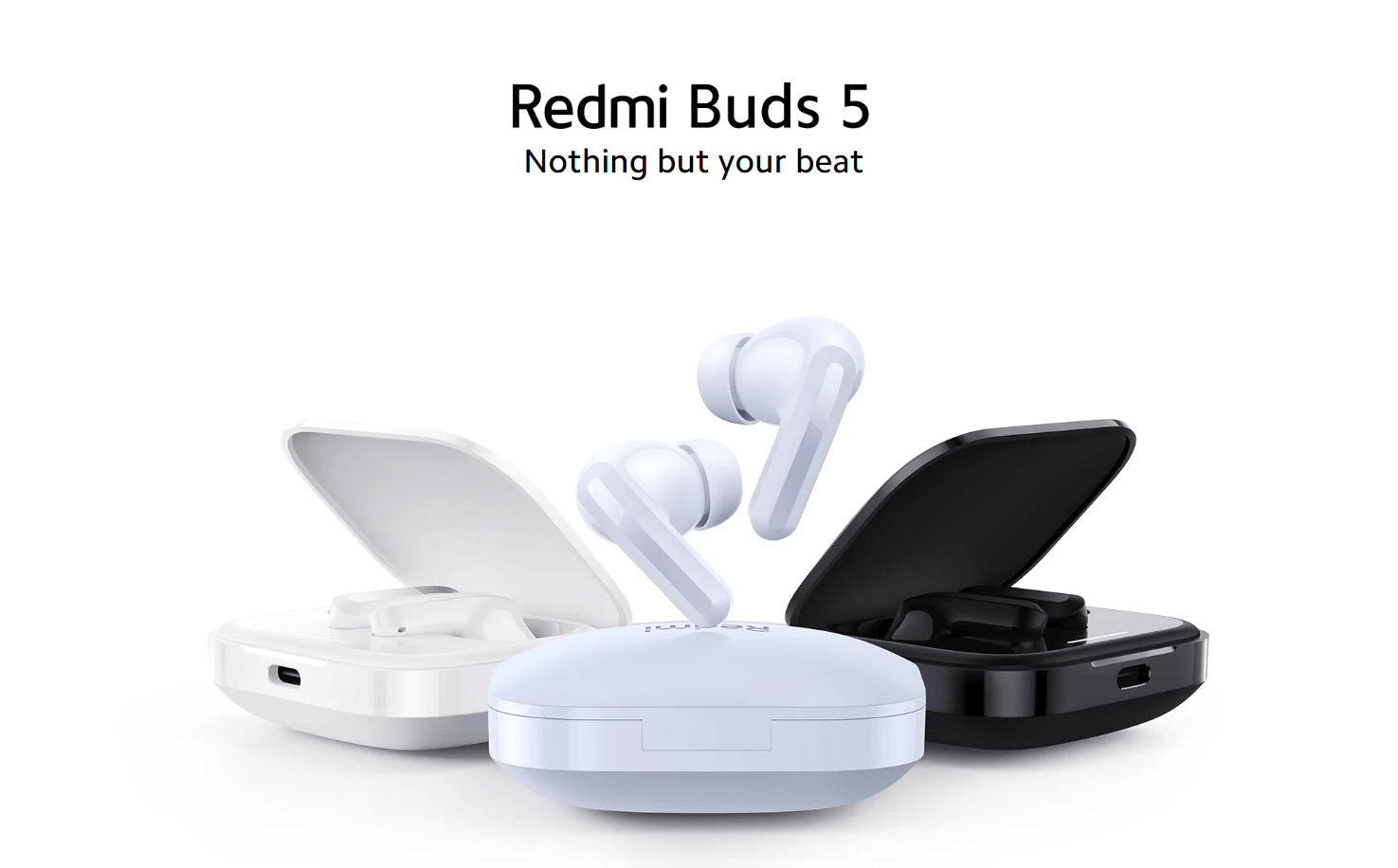ChromeOS 120 Update
Google has recently announced the release of the highly anticipated ChromeOS 120 update for Chromebooks. This update brings Virtual Desk, Delf Share and more features and improvements, making it a must-have for Chromebook users. In this article, we will dive into the details of the update, including launch date, system requirements, and more.
ChromeOS 120 comes with Virtual Desk, Self Share and more

Chrome OS 120 coms with Virtual Desk Button in the taskbar, Desk was already available in the ChromeOS, but was in the overview screen which many people didn’t know.
Now google has made is easier to add virtual desk button to the taskbar, and you can quickly switch between Desk by left/right arrow key while hovering cursor on virtual desk button.
Google introduced Nearby share to Android phones and tablets in 2022, and Nearby Self Share automatically accepts filles where the same google account has logged in without touching the receiving device.
Next users can now view App Details in the Settings>Apps>Any App whether it’s an android app, Chrome app and Web app, as well as how was it installed and from where Play Store, Chrome browser or Chrome Web Store. you will get storage and other information about related to app.
Launch Date
The ChromeOS 120 update is set to roll out gradually over the coming weeks. Google follows a phased approach to ensure a smooth and stable update process for all users. You can expect to receive the update notification on your Chromebook soon, if you haven’t already.
System Requirements
ChromeOS 120 is designed to be compatible with a wide range of Chromebook models. However, it is recommended to check if your device meets the minimum system requirements to ensure optimal performance.
- Processor: Intel Core i3 or higher
- RAM: 4GB or more
- Storage: 32GB hard drive or more
- Display: 11.6 inches or larger
- Internet Connection: Wi-Fi or Ethernet
How to Update
Updating your Chromebook to the latest ChromeOS 120 version is a straightforward process. Here’s how:
- Connect your Chromebook to a stable internet connection.
- Click on the system tray in the bottom-right corner of the screen.
- Select the gear icon to open the settings menu.
- Scroll down and click on “About Chrome OS”.
- Click on “Check for updates”.
- If an update is available, click on “Download”.
- After download, click on “install”.
It is recommended to save any unsaved work before initiating the update process.
Conclusion
The ChromeOS 120 update brings a range of exciting new features and improvements to Chromebook users. With enhanced performance, improved security, and a refreshed user interface, this update is sure to enhance your Chromebook experience. Make sure to check for the update notification on your Chromebook and follow the simple steps to update to ChromeOS 120. Enjoy the latest and greatest that Google has to offer!